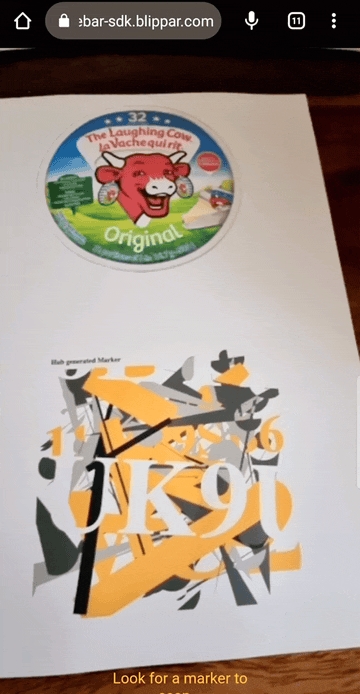Build a Marker Tracking Experience
Construction of an AR experience using image or marker tracking
Introduction
This guide walks you through the process of building a basic scene using marker tracking or image tracking feature of WebAR SDK. The marker images can be tracked using the mobile app developed using WebAR SDK.
New attribute webar-marker="id: 123-xyz" can be added to an Aframe <a-entity> to display a 3D model on a marker/image surface.
Procedure
Follow the below steps to build a basic scene using marker tracking:
Add marker
Login to the HUB.
Click ‘Add Marker’ from ‘Your Licenses’ tab as shown in the image below

You will be redirected to a page where you can browse or upload the marker. You can also auto-generate a marker which will provide a sample marker for testing the tracking.
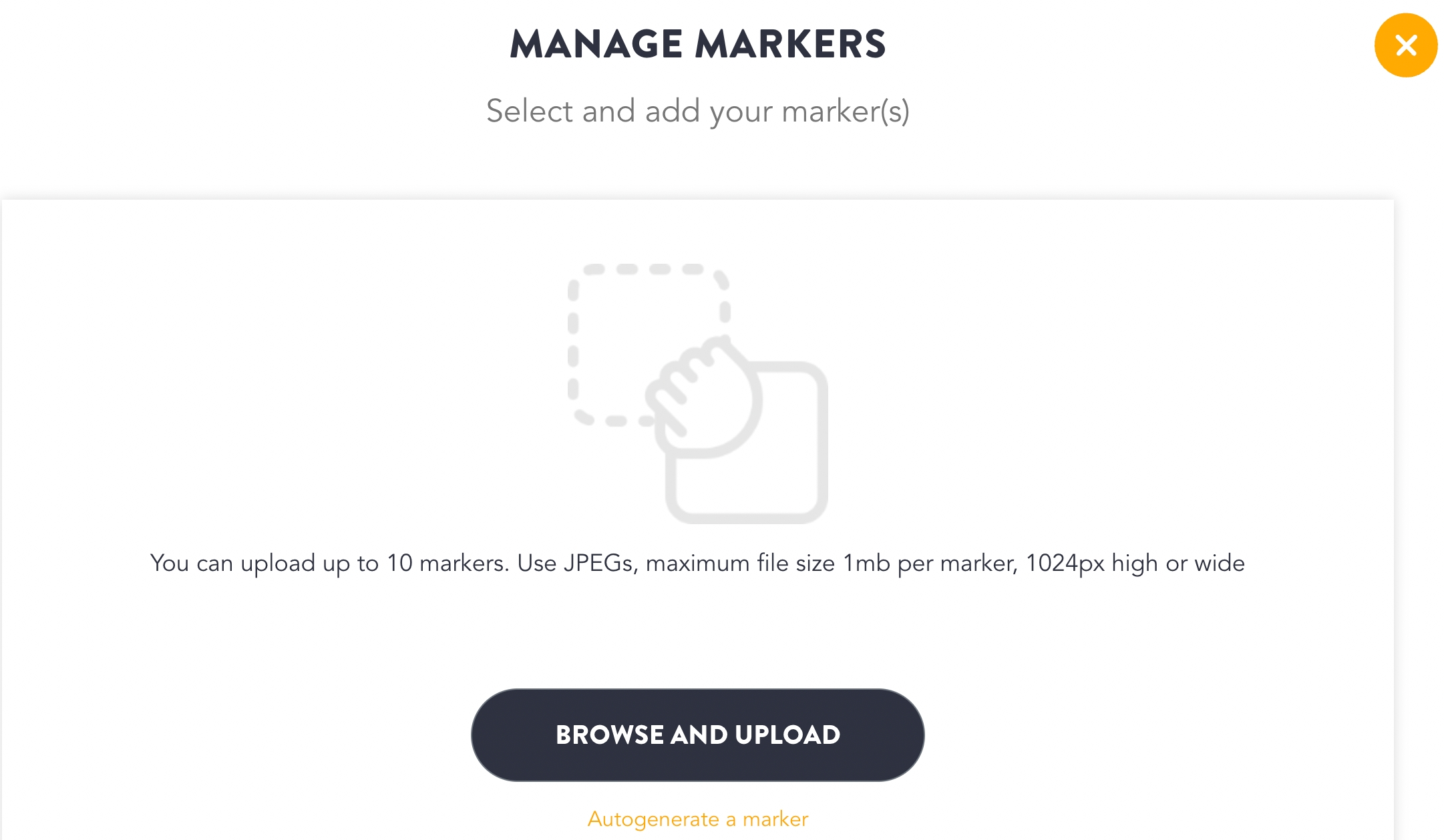
Click ‘Browse and Upload’ markers
Choose the desired marker you wish to upload
You can alternatively ‘Drag and Drop’ the marker as shown in the image above, or you can autogenerate a marker.
Up to 10 marker images can be tracked one at a time
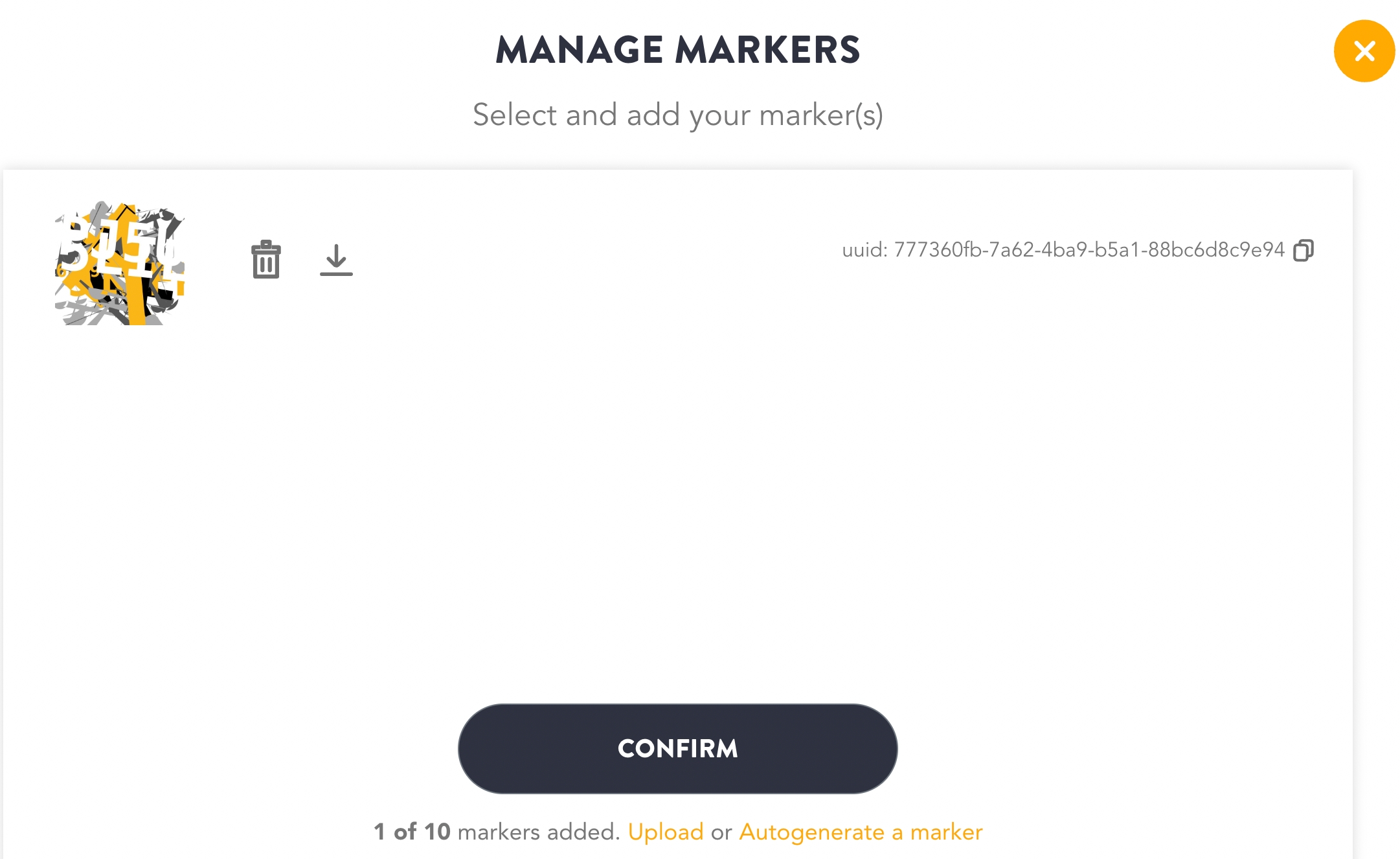
Click Confirm
The marker is added to the project.
Manage Markers
The markers can be managed from the ‘Manage markers’ section once the user adds 1 or more markers. Manage markers section will include the following options:
Browse and upload up to 10 markers
Delete the uploaded markers
Download the uploaded markers
Autogenerate markers
Procedure to Manage Markers
Login to the HUB.
Select the specific license for which a marker has been added.
Click on 'Manage Markers' as shown below:
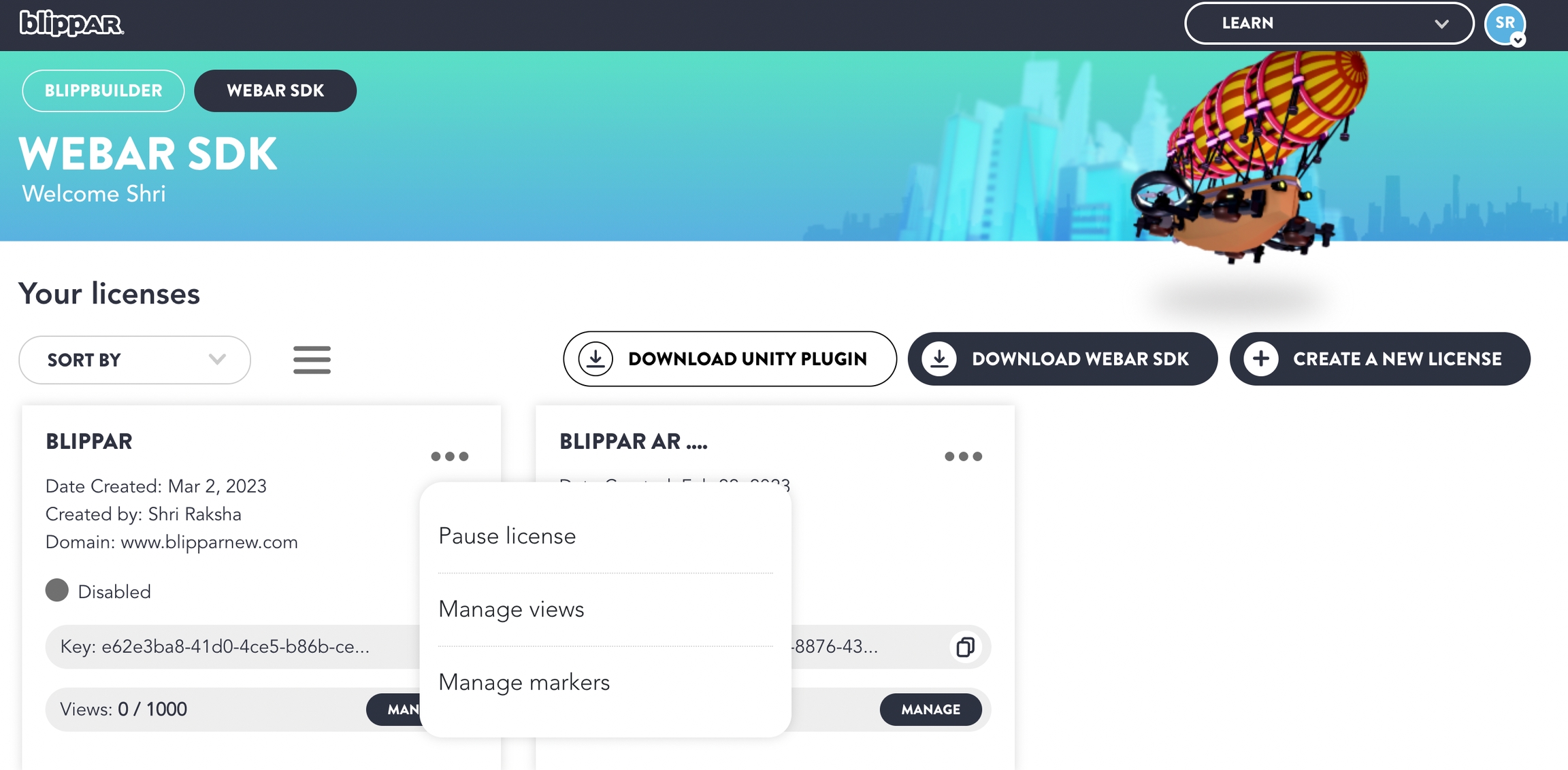
Browse and Upload Markers
Click ‘Browse and upload’ markers or alternatively ‘drag and drop’ desired marker in the section as shown in below image:
Delete Uploaded Markers
The uploaded markers can be seen in the ‘Manage Marker’ section
Click on the bin icon to delete an uploaded marker as shown in the image below:
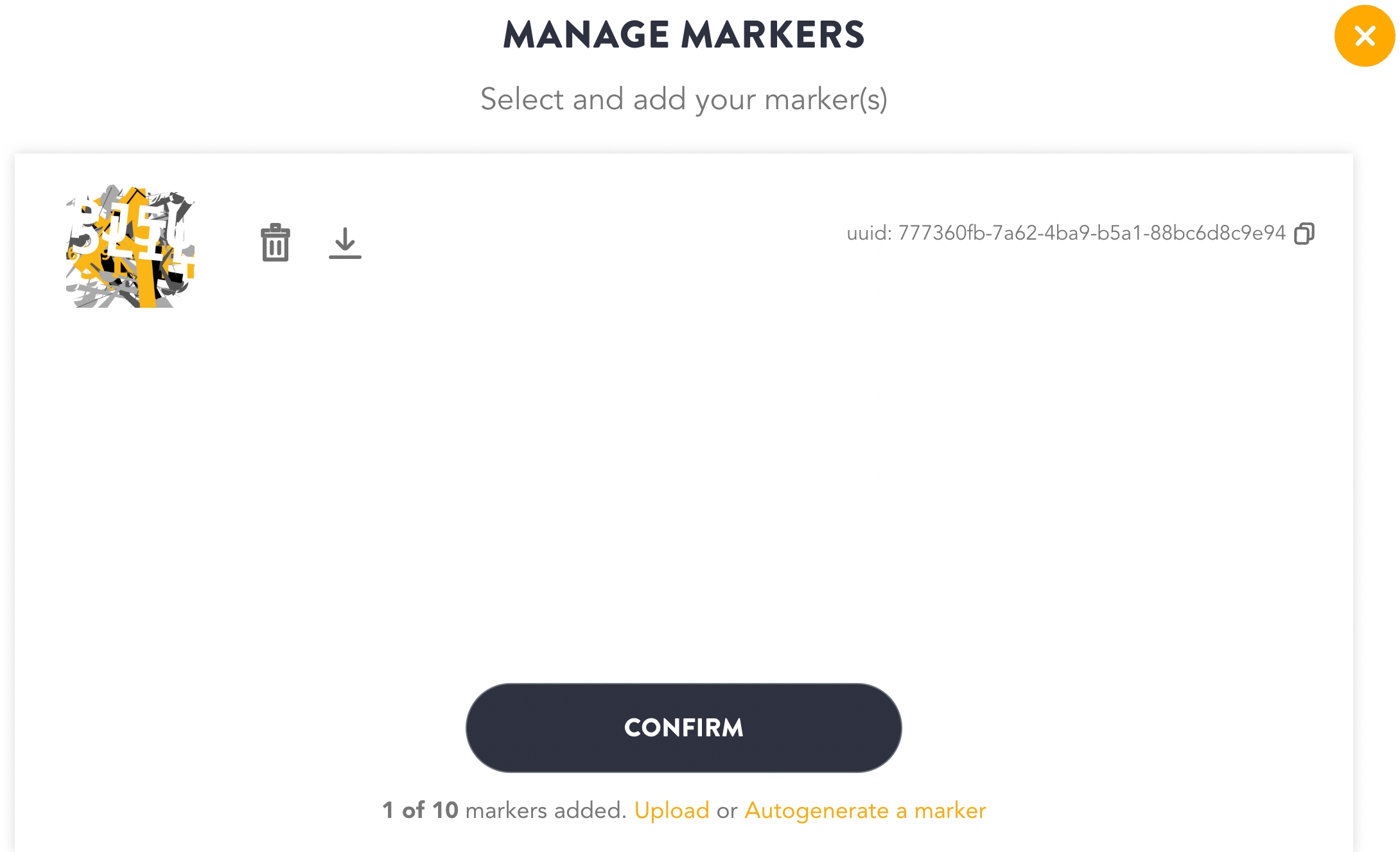
You will get a pop-up to confirm the delete action.
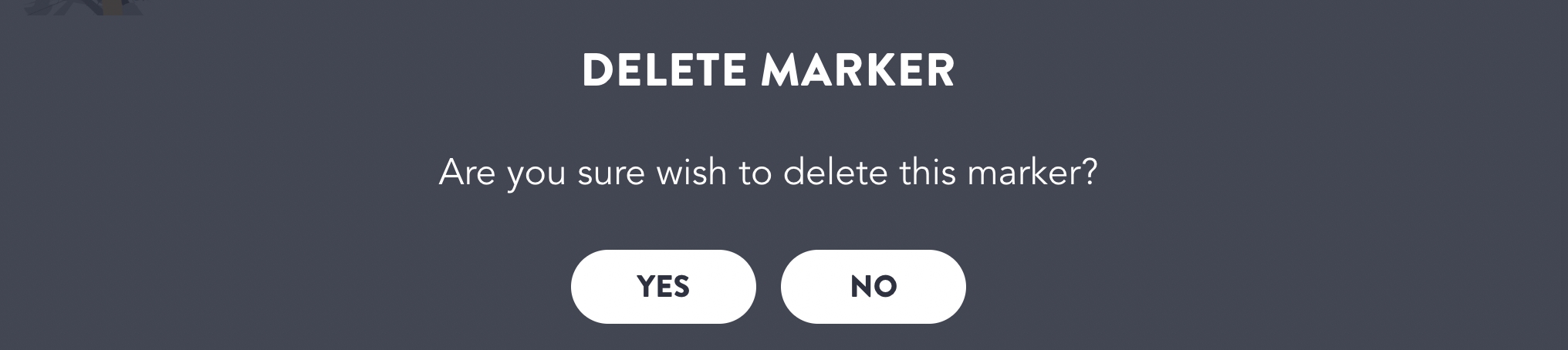
Click 'Yes' to confirm the delete action.
The uploaded marker will get deleted.
Download Markers
Login to the HUB.
Select the specific license for which a marker has been added.
Click on 'Manage Markers' as shown below:
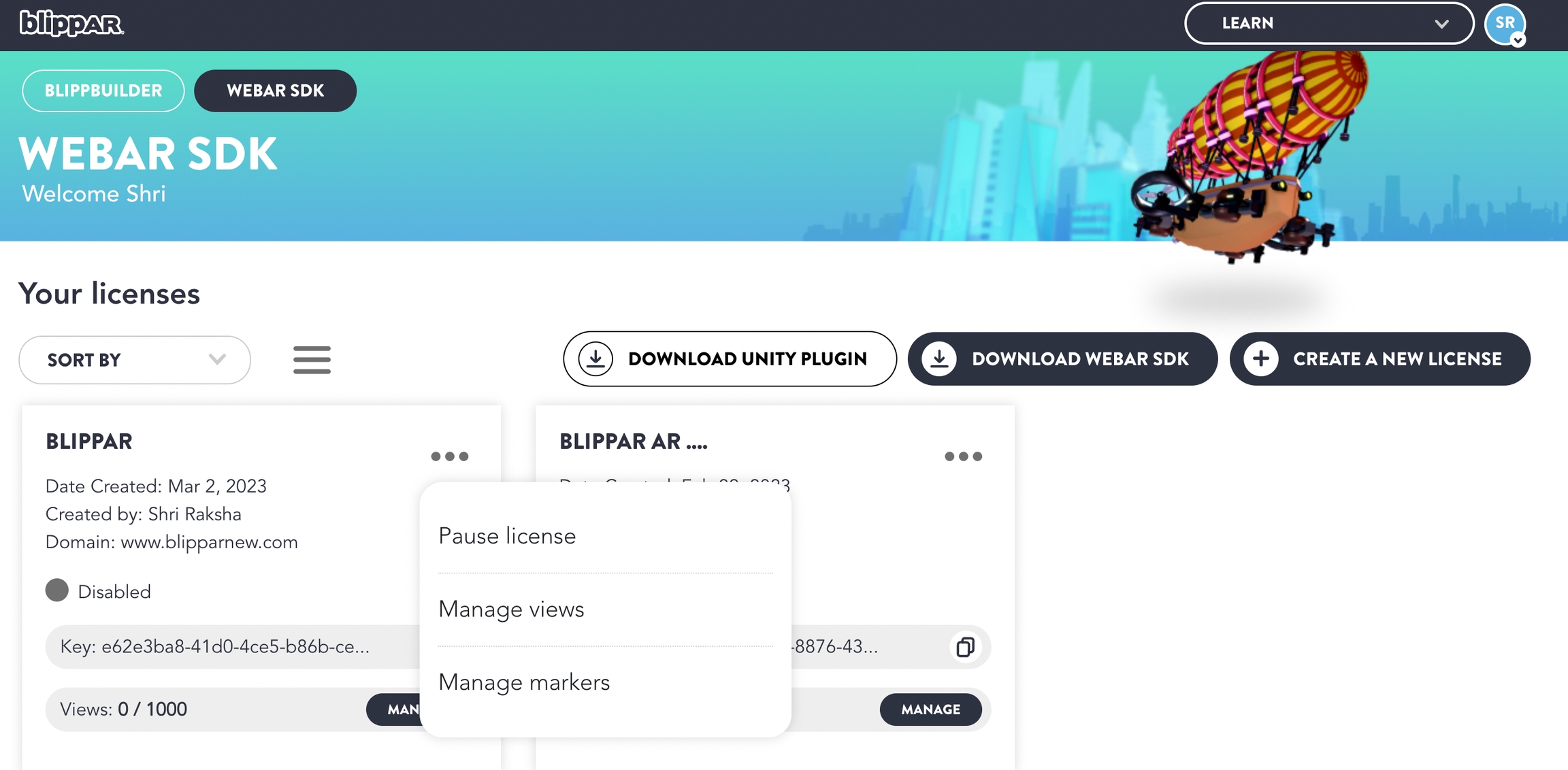
Click on the 'Download icon' next to the 'Bin' icon as shown below:
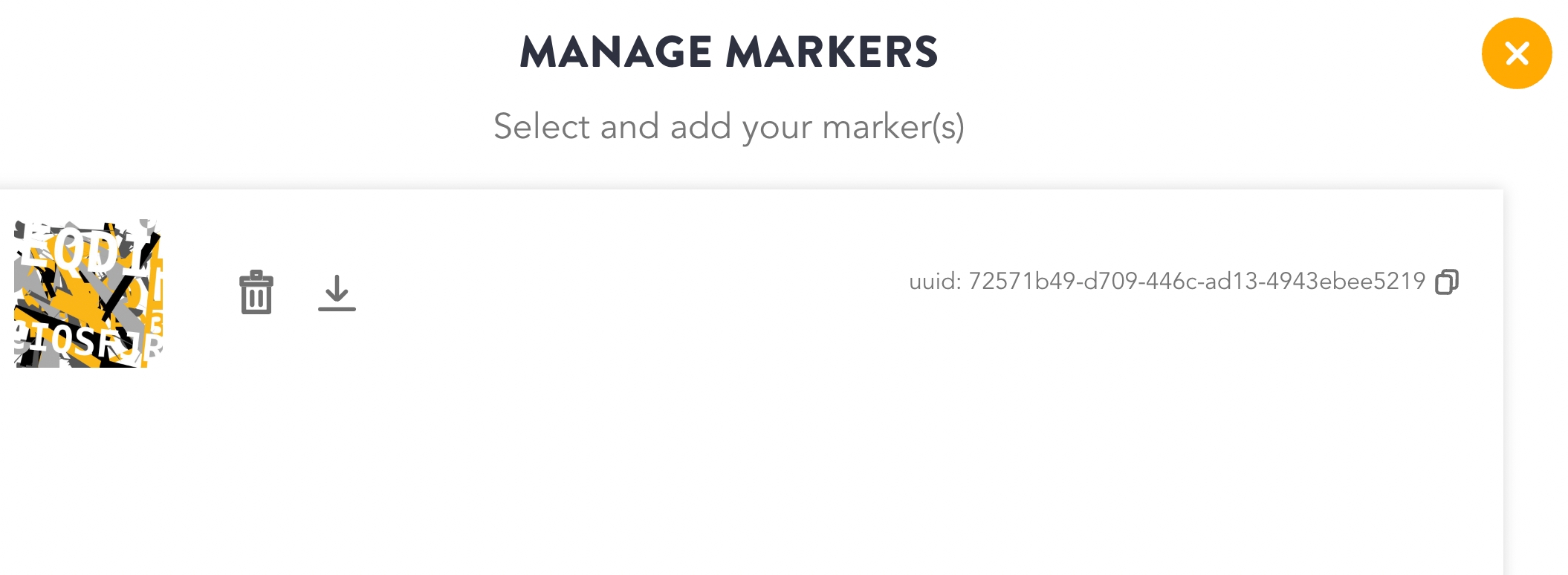
The specific marker is downloaded.
Build A Basic Marker Tracking Experience
New attribute webar-marker="id: 123-xyz" can be added to an Aframe <a-entity> to display a 3D model on a marker/image surface.
To track the uploaded markers using WebAR SDK follow the below steps:
While loading WebAR SDK script and integrating it, add this new attribute:
When webar-mode="marker-tracking" attribute is added to the script tag, WebAR SDK will run in marker tracking mode instead of surface tracking.
SDK will run in marker tracking mode instead of surface tracking
To map a marker image to the <a-scene webar-scene> follow the below steps:
Click the copy icon next to the 'License Key' information to copy the marker ID from the ‘Manage Marker’ section as shown in the image below:
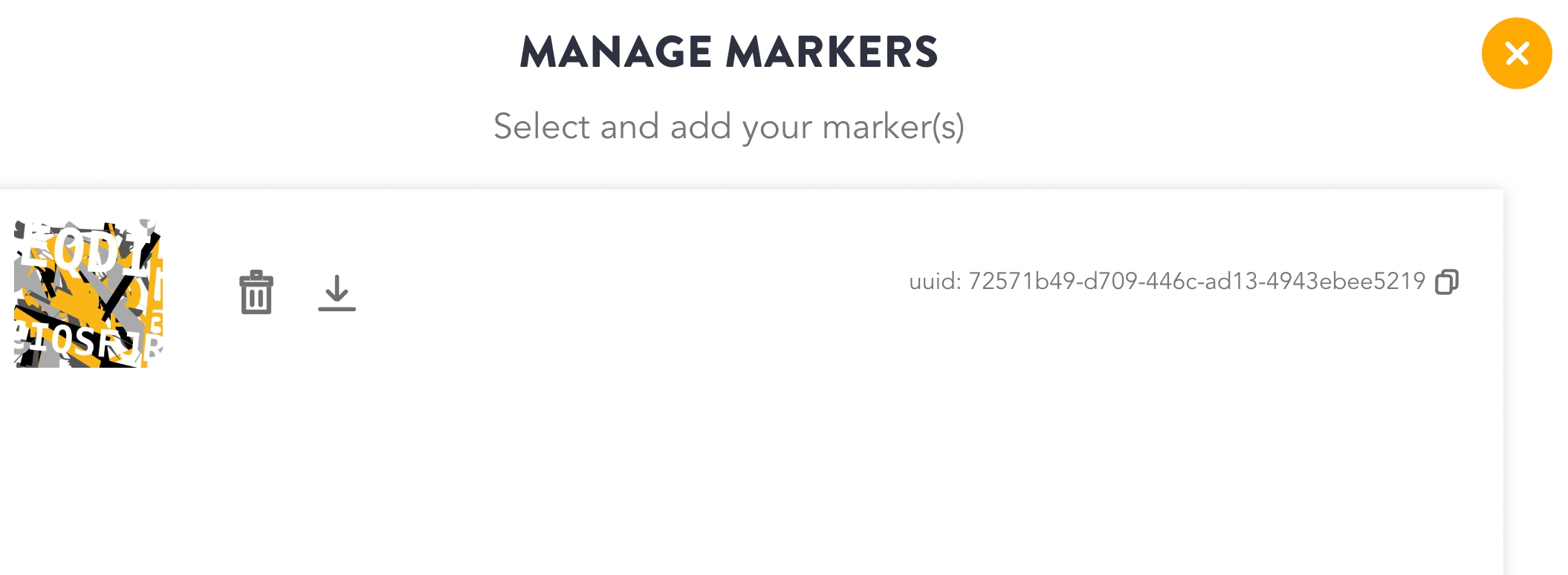
Create a parent <a-entity webar-marker> under <a-scene webar-scene>
Paste the Marker ID as shown in the below attribute
To add more markers IDs replicate the above steps.
Mapping Marker ID with a 3D model:
To display a 3D model on an image surface, create a child <a-entity> under <a-entity webar-marker>
For example, we use gltf-model in the child <a-entity> element.
Full Source Attributes
To switch between auto marker detection and manual marker detection
By default, auto scan mode is enabled i.e. auto-marker-detection = 'true'. You may switch back to manual marker detection by setting auto-marker-detection = 'false'.
Resulting Marker Tracking Experience